
Lately, the market has been flooded with ZTE 5G routers and for good reason. They’re reliable, fast, and giving Huawei is top tier 5G routers some serious competition. We got our hands on a few models to put them to the test, and honestly, They performed amazingly with impressive speeds.
But here is the catch, unlocking these routers is tougher than cracking a walnut. Getting codes from ZTE or carriers is nearly impossible, and software solutions are scarce for these newer models. That is why we developed our own tools to make it happen.
After testing multiple models from different countries, we have achieved a perfect 100% success rate. Below you will find the list of models we have verified, just check if yours is there and follow our simple instructions to set your router freely.
Tested 5G Routers:
- MC801
- MC801A
- MC8020
- MF18
- MF18A
- MC7010
- MC888
- MC8810
- MC888D
- MC888S
- MC889
- MC3010
- MC6000
- MC6010
- MC6010R
- MC8010CA
- ZTE G5 PRO MC8512
- ZTE G5B
- ZTE G5C
Tested 5G MiFi routers:
- MU5120
- MU500
- MU5001
- MU5001U
- MU5002
- A102ZT
- F50
- U30
- U50
- A004ZT
Steps to Unlock ZTE 5G Routers and MiFi with an Unlock Code:
1: Access the Router’s or MiFi’s Settings
- Power on your ZTE device.
- Connect it to your computer or smartphone via Wi-Fi or USB cable.
- Open a web browser and enter the device’s default IP address (usually 192.168.0.1 or 192.168.1.1).
- Log in to the web interface using the default credentials (typically admin/admin unless changed).
2: Retrieve the IMEI Number
- Inside the device settings, find the IMEI number (you can usually locate this under Device Information or About).
- Write down or copy the IMEI number.
3: Purchase the Unlock Code
- Go to ZTE Unlock Code page.
- Enter your IMEI number and email address, then proceed with the payment.
- After purchasing, you’ll receive the unlock code by email.
4: Insert a New SIM Card
- Power off your ZTE router.
- Insert a SIM card from a different network provider.
- Turn the router back on.
5: Enter the Unlock Code
- Once the device restarts with the new SIM card, you’ll be prompted to enter the unlock code.
- Input the code you received from us, then click Submit.
- Your device is now unlocked and ready to use with any SIM card.
6: Configure APN (If Necessary)
- If the device doesn’t automatically connect to the new network, you may need to configure the APN settings.
- Navigate to Network > APN Settings in the router’s or MiFi’s dashboard and enter the APN details provided by the new network provider.
Special Unlocking Tools for Certain Network Providers
Some network providers, like MTN Nigeria, have their own firmware on their routers, which prevents them from prompting for an unlock code, making the unlocking process more challenging. In such cases, our special remote software method is required to unlock these devices. If your device falls under this category:
Contact us for assistance. We’ll guide you through the remote unlocking process, which typically involves using software like TeamViewer, Rustdesk or AnyDesk to access your device and unlock it.
What You Need for Remote Unlocking:
- A Windows PC with a stable and fast internet connection.
- A USB cable to connect your MiFi device to the computer or Ethernet for routers.

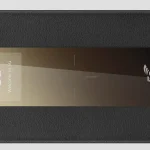




Hey people!!!!!
Good mood and good luck to everyone!!!!!
Thank you.
Hello.
Good cheer to all on this beautiful day!!!!!
Good luck 🙂
hi
Hello, what’s the model of the router you want to unlock?