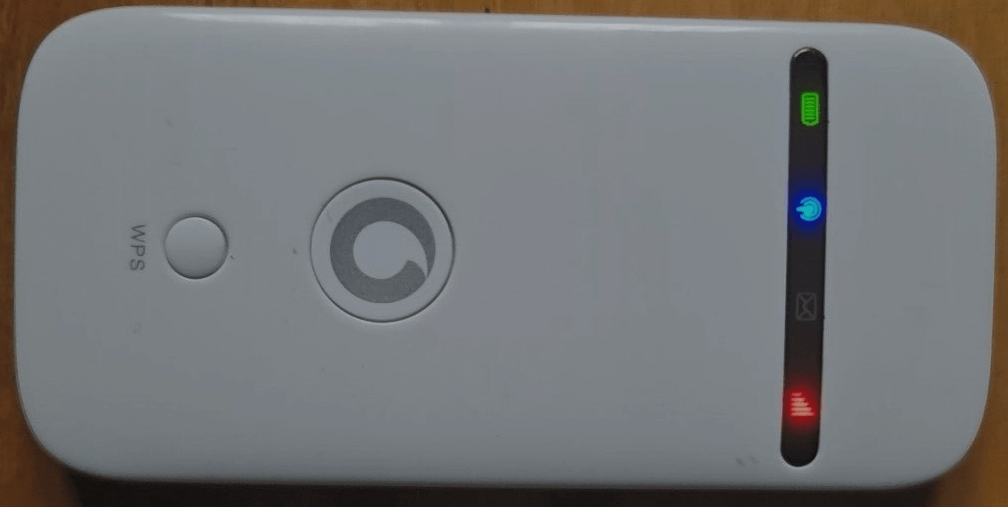Unlocking your ZTE 3G MiFi allows you to connect to any network provider of your choice, providing flexibility and better control over your internet connection. This post will guide you through the process of unlocking your ZTE 3G MiFi, ensuring that you can switch to any compatible network with ease.
These ZTE 3G MiFi devices are typically sold and locked by various network operators around the world. Unlocking them will enable you to use SIM cards from different providers, giving you more options for data plans and coverage.
Steps to Unlock Your ZTE 3G Mobile Wi-Fi
Step 1: Find the IMEI Number
- Turn on the Device: Power on your ZTE 3G MiFi device.
- Connect to Your Device: Connect your smartphone, tablet, or computer to the MiFi device via Wi-Fi.
- Access the Web Interface: Open a web browser and enter
192.168.0.1or192.168.1.1into the address bar to access the device’s settings. - Log In: Enter the default login credentials (typically
adminfor both username and password). - Locate the IMEI Number: Navigate to the “Device Information” or “About” section within the web interface. Note down the IMEI number; you will need it to obtain the unlock code.
Step 2: Obtain the Unlock Code
- Visit ZTE Unlock Code page.
- Provide the IMEI number and device model to request an unlock code.
- After payment, the unlock code will be sent to your email.
Step 3: Insert a New SIM Card
- Turn off your ZTE 3G MiFi device and insert a SIM card from a different network provider.
- Power the device back on.
Step 4: Enter the Unlock Code
- Connect to the MiFi device’s Wi-Fi network.
- Open your web browser; the device should redirect you to an unlock page.
- Enter the unlock code that you received via email.
- Your ZTE 3G MiFi is now unlocked and ready to work with any network provider.
Step 5: Create a New APN Profile
After unlocking your ZTE device, you may need to create a new APN (Access Point Name) profile to ensure proper internet connectivity with the new network.
- Access the Web Interface: Log in to your device’s web-based interface via your browser.
- Navigate to the APN Settings: Go to “Settings” and then select “Network” or “Dial-up.” Find the “APN Settings” or “Profile Management” section.
- Create a New Profile: Click on “New Profile” and enter the APN details provided by your new network provider.
- Save and Apply: Save the new profile and set it as the default. Your device will now connect to the internet using the new APN settings.
Remote Unlocking
If your ZTE 3G MiFi doesn’t automatically prompt for an unlock code or if you encounter any issues, Tech Unlock Hub provides remote unlocking assistance. Our skilled technicians can use remote software like Anydesk, TeamViewer, or Rustdesk to help unlock your device efficiently.