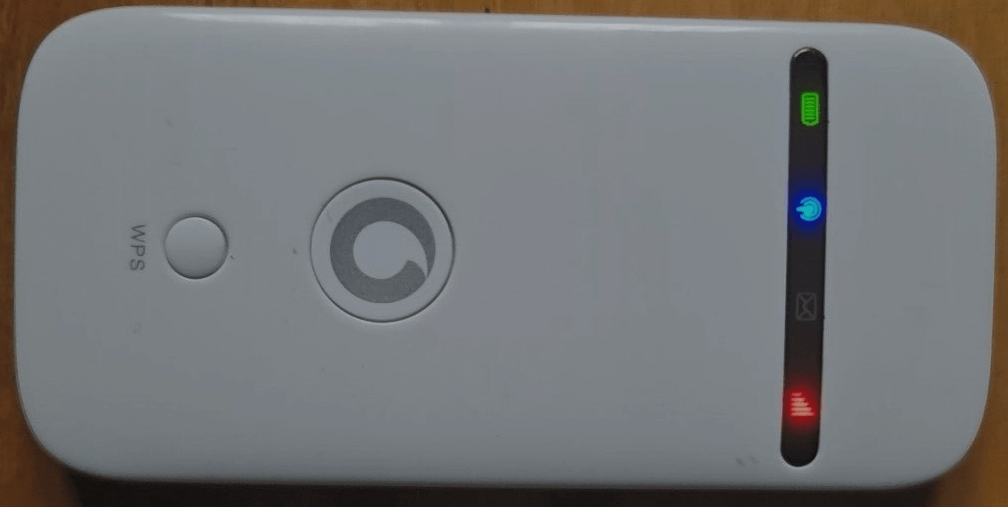
The ZTE 3G Mobile Hotspot series, including models R203-Z, R206i, R206-Z, R207-Z, and R209-Z, R209-ZR, are compact and efficient devices that provide mobile internet access for multiple users. These hotspots offer convenient connectivity on the go and unlocking them allows for use with any compatible SIM card, providing greater flexibility and choice of network providers.
Steps to Unlock Your Vodafone ZTE 3G Mobile Hotspot
- Insert an Unaccepted SIM Card
Begin by inserting a SIM card from a network provider other than the one the device is locked to. - Power On and Connect to Your Computer
Turn on the device and connect it to your computer via USB or over WiFi. - Install Necessary Drivers
If required, install the drivers for the device. These may come pre-installed on the device or can be downloaded from our website. - Access the Web Management Page
- Automatic Prompt: A web browser may automatically open, asking for a network unlock code.
- Manual Access: If the automatic prompt does not appear, open a browser and enter
192.168.0.1or192.168.1.1in the address bar. Look for the option to input the unlock code.
- Enter the Network Unlock Code
Input the network unlock code provided by “Tech Unlock Hub.”. This code will lift the network restriction on the device. - Set Up a New Profile/APN
After unlocking, configure a new profile or Access Point Name (APN) with the settings from your new network provider. This will ensure that your device connects to the internet correctly.
Additional Support
If your device doesn’t prompt for an unlock code, our expert software technicians can assist with remote unlocking. For this service, please visit our Remote Unlock page
Note: Verify that your mobile hotspot supports the network frequencies of the new SIM card to ensure optimal connectivity.




