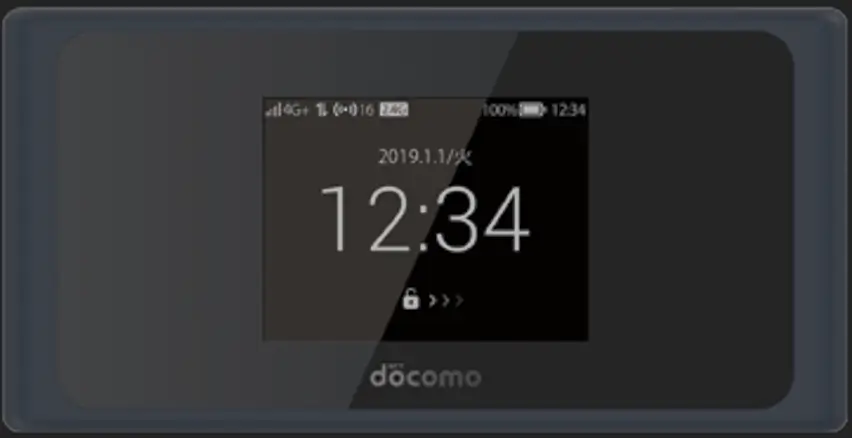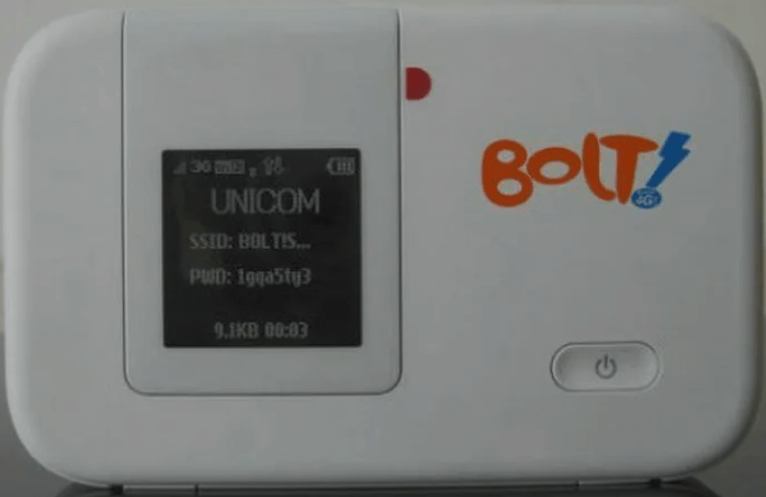
Unlocking your Huawei E5372s MiFi allows you to use it with different network providers, enhancing its usability and saving you from being tied to a single carrier. This guide covers various firmware versions and models specific to networks like MTN, Airtel, Vodafone, and others.
Supported Networks, Models, and Firmware Versions
- Surflne– E5372s-32 – 21.270.13.00.1209
- Airtel – E5372s-22 – 21.236.01.00.07
- Airtel – E5372s-601 – 21.290.23.00.1211
- Vodafone – E5372s-32 – 21.270.13.00.1085
- Vodafone – E5372s-22 – 21.236.03.00.356
- Telstra – E5372s-601 – 21.290.23.00.1357
- Optus – E5372s-601 – 21.290.23.00.1584
- EE – E5372s-32 – 21.270.13.00.1271
- O2 – E5372s-22 – 21.236.03.00.405
- Orange – E5372s-32 – 21.270.13.00.1103
- Orange – E5372s-22 – 21.236.03.00.812
- T-Mobile – E5372s-22 – 21.236.03.00.1125
- Movistar – E5372s-510 – 21.236.03.00.1018
- Digicel – E5372s-32 – 21.270.13.00.1487
- Etisalat – E5372s-22 – 21.236.03.00.608
- Claro – E5372s-510 – 21.236.03.00.957
- Glo – E5372s-32 – 21.270.13.00.1604
- Three (3) – E5372s-32 – 21.270.13.00.1349
- Three (3) – E5372s-22 – 21.236.03.00.935
- Bolt – E5372s – 21.270.11.00.1151
Steps to Unlock Your Huawei E5372s MiFi
- Insert a Non-Compatible SIM Card
Start by inserting a SIM card from a different network provider than the one your MiFi is locked to. - Connect Your MiFi to Your Computer
Use a USB cable to connect the Huawei E5372s MiFi to your computer, or connect via WiFi. - Install Necessary Software or Drivers
- Using MiFi Software: Most Huawei MiFi devices come with built-in software that installs when the device is connected to your computer. This software is essential for managing the device and entering the unlock code.
- Using a Web Interface: If the MiFi does not automatically prompt you to install software, you can access the device through a web browser. Enter
192.168.1.1or192.168.8.1in the address bar to reach the MiFi’s web interface.
- Access the Unlock Code Entry
- Through the Software: Open the installed MiFi software and navigate to the section where you can enter the network unlock code.
- Through the Web Interface: If using a web browser, find the unlock option after logging in with the default credentials, mostly admin for both username and password.
- Enter the Unlock Code
Input the unlock code provided by Tech Unlock Hub to remove the network restriction, allowing your MiFi to accept SIM cards from different providers. - Set Up a New Profile or APN
After unlocking, you might need to create a new profile or Access Point Name (APN) using the settings provided by your new network provider. This ensures that your MiFi can connect to the internet without issues.
Remote Unlocking Assistance
If your device doesn’t prompt for an unlock code through either method, our expert technicians can assist you with remote unlocking. For more details, visit our dedicated page here.
Unlocking your Huawei E5372s MiFi provides the freedom to use your device with multiple networks, ensuring you stay connected wherever you go.
Tip: Ensure your MiFi is compatible with the network bands of your new SIM card for the best performance.