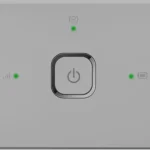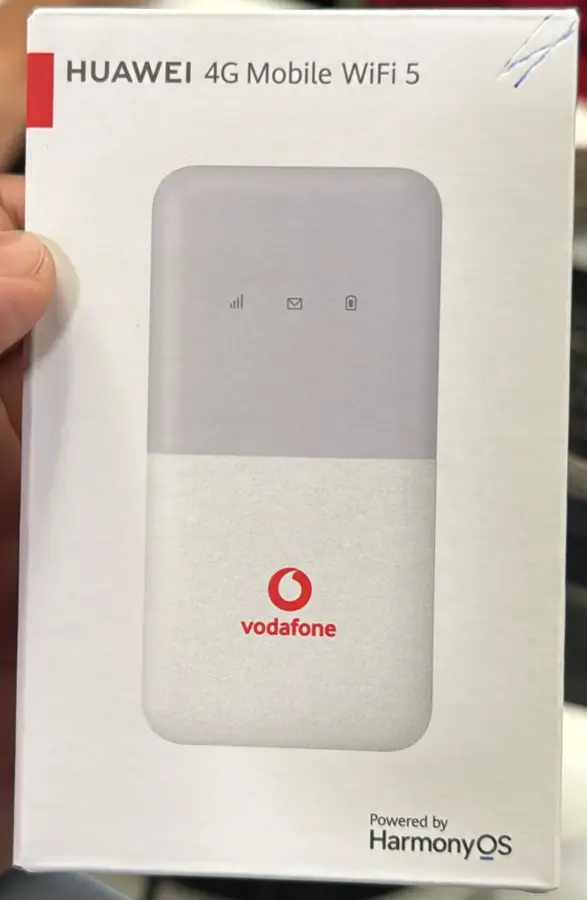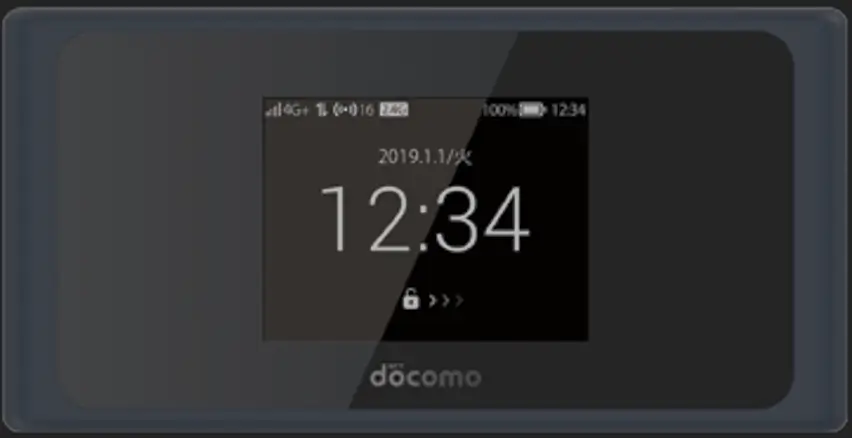
Unlocking your NTT Docomo mobile router allows you to use it with SIM cards from any network, offering greater flexibility and freedom. We provide unlock codes for a variety of NTT Docomo Wi-Fi Station and mobile routers, including:
- L-03F, L-04D, L-09C
- BF-01B, BF-01C, BF-01D
- SH-05L
- HW-01C, HW-01L, HW-02G
- N-01J
Our unlocking service is not limited to mobile routers alone. If you have an NTT Docomo mobile phone that is requesting an unlock code, you can use the same unlock service to free your device from network restrictions.
What You’ll Need:
- IMEI number of your router or phone (found in the device settings or under the battery).
- A new SIM card from a different network.
- A device like a PC, smartphone, or tablet to access the router’s web interface.
Steps to Unlock Your NTT Docomo Mobile Router
1. Get Your IMEI Number
- For mobile routers, turn on your device and connect it to a PC, smartphone, or tablet via Wi-Fi or USB cable.
- Open a browser and enter the router’s IP address (usually 192.168.1.1) in the address bar and press enter.
- Log in to the router’s web interface using the default credentials (usually username: admin, password: admin).
- Navigate to the Device Information section to find the IMEI number or check the label under the device’s battery.
2. Purchase the Unlock Code
- Visit NTT Docomo Unlock Code page.
- Provide the IMEI number and your email address, then complete the payment.
- The unlock code will be emailed to you shortly after the payment is confirmed.
3. Insert a New SIM Card
- Power off the router or mobile phone and insert a SIM card from a different network (not the original network it is locked to).
- Turn the device back on.
4. Access the Web Interface for Mobile Routers
- Reconnect to the router via Wi-Fi or USB cable.
- Open your browser again and log in to the router’s web interface using the same IP address and login credentials.
5. Enter the Unlock Code
- If the device is locked, the web interface will prompt you to enter the unlock code.
- Input the unlock code received via email and confirm.
- Once you enter the correct code, the device will be unlocked.
- The router will reboot, or your mobile phone will begin searching for available networks.
6. Set Up APN (If required)
- If the router doesn’t automatically connect to the new network, you may need to manually configure the APN settings.
- Go to the Network Settings > APN section in the web interface and enter the required details for your new network.
- Your NTT Docomo router or phone is now unlocked and can be used with any compatible SIM card from any network worldwide.