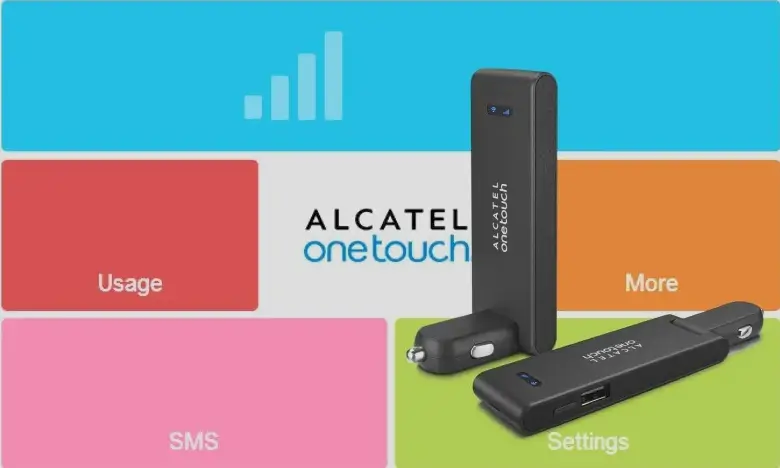The Huawei E8278s series, including models E8278s-601, E8278s-602, W5101, and E8278s-603 4G Wingle, are 4G LTE devices that function as both USB modems and portable WiFi hotspots. These devices offer fast internet connectivity and are perfect for use on the go. Unlocking them allows for use with any compatible network, making them more versatile.
Below Network Providers and Firmware Versions are all supported
- Surfline Ghana: Firmware version 13.100.03.01.1209
- EE UK: Firmware version 13.100.03.01.405
- O2 UK: Firmware version 13.100.03.01.405
- OM Singapore: Firmware version 13.100.03.02.1072
- OM Norway: 13.100.03.01.1064
- Telstra Australia: 13.100.03.02.302, 21.261.59.04.302
- Vodafone UK: 21.261.67.10.5011
- OM Guatemala: 21.265.55.01.1293, 13.100.11.06.1293
- Universal Firmware: 21.265.79.00.00, 21.265.85.00.00, 21.261.99.17.00, 21.265.59.00.00, 13.100.03.02.03, 17.100.11.00.03, 21.261.99.16.00
- Etisalat UAE: 21.265.73.00.43
- West Europe: 21.265.59.00.1217
- Celkon Malaysia: 13.100.03.01.91
- Mobily Saudi Arabia: 13.100.03.01.82
- OM Russia: 13.100.03.00.778, 21.261.67.00.778
- OM Brazil: 21.265.59.00.1063
How to Unlock Your Huawei E8278s Series Wingle
- Insert an Unaccepted SIM Card
Place a SIM card from a different network into the Wingle device. - Connect the Wingle to Your Computer
Use the USB port to connect the Wingle to your computer. This can also be done via WiFi. - Install the Required Drivers
If not already installed, install the necessary drivers for the device. These are typically found on the Wingle itself or can be downloaded from Huawei’s official website or here on our website. - Access the Web Interface
- Automatic Prompt: A browser window should automatically open, prompting you to enter a network unlock code.
- Manual Access: If the automatic window does not appear, open your browser and type
192.168.8.1or192.168.3.1in the address bar. Navigate to the unlock code entry section.
- Enter the Network Unlock Code
Input the network unlock code provided by “Tech Unlock Hub.” This code is unique to your device and is required to remove the network lock. - Configure a New Profile/APN
Create a new profile or Access Point Name (APN) with the settings provided by your new network carrier. This ensures proper connectivity and access to the internet.
Note: Ensure that your Wingle device supports the network bands of the new SIM card to avoid connectivity issues.