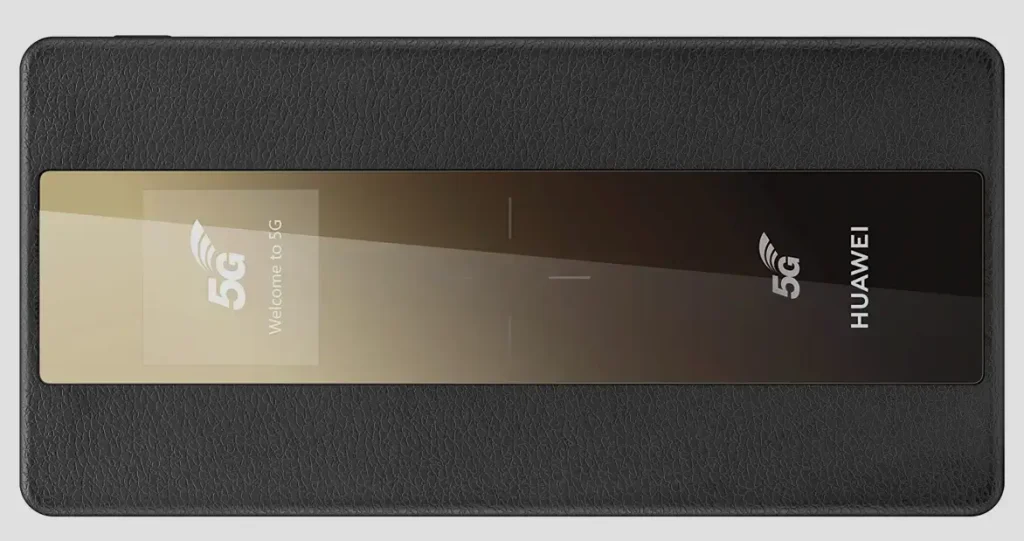
The Huawei E6878 series of 5G mobile Wi-Fi routers (E6878-870, E6878-370, E6878-380, E6878-866) provide ultra-fast internet on the go, but like most devices, they are usually locked to a specific network provider. Unlocking your E6878 router allows you to use SIM cards from any carrier, giving you more freedom and flexibility.
These models require a Version 5 unlock code, which is a 16-digit code unique to your device.
Supported Huawei Models:
- Huawei E6878
- Huawei E6878-870
- Huawei E6878-370
- Huawei E6878-380
- Huawei E6878-866
- Huawei E6888-982
- Huawei Swilink SRT873
Steps to Unlock Huawei E6878 Series Routers Using Version 5 Unlock Code:
Step 1: Access the Router’s Web Interface
- Power on your Huawei E6878 router.
- Connect your E6878 (laptop, smartphone, or tablet) to the router via Wi-Fi or USB cable.
- Open a web browser and enter the router’s default IP address (typically 192.168.8.1).
- Login to the web interface using the default credentials (usually admin for both username and password unless changed previously).
Step 2: Retrieve the IMEI Number
- Once logged into the router’s dashboard, locate the IMEI number (usually found under Device Information or System Settings).
- Write down or copy the IMEI number somewhere safe, as you’ll need it to purchase the unlock code.
Step 3: Purchase the Version 5 Unlock Code
- Go to Huawei V5 Unlock Code page.
- Enter your IMEI number and email address and proceed to make payment for the unlock service.
- Once the payment is completed, you will receive the 16-digit unlock code via email.
Step 4: Insert a SIM Card from Another Network
- Power off your router.
- Insert a SIM card from a different network provider.
- Restart the device.
Step 5: Enter the Unlock Code
- After the router reboots with the new SIM card, access the web interface again.
- A prompt will appear asking for the unlock code.
- Enter the 16-digit code you received from Tech Unlock Hub, then click Submit.
Step 6: Configure APN Settings (If required)
- If the router does not automatically connect to the new network, you may need to set up the APN (Access Point Name).
- Go to Settings > Network > APN and create a new profile using the APN details provided by your new network provider.
If you need assistance or have any questions during the unlock process, feel free to contact us at Tech Unlock Hub for support!





