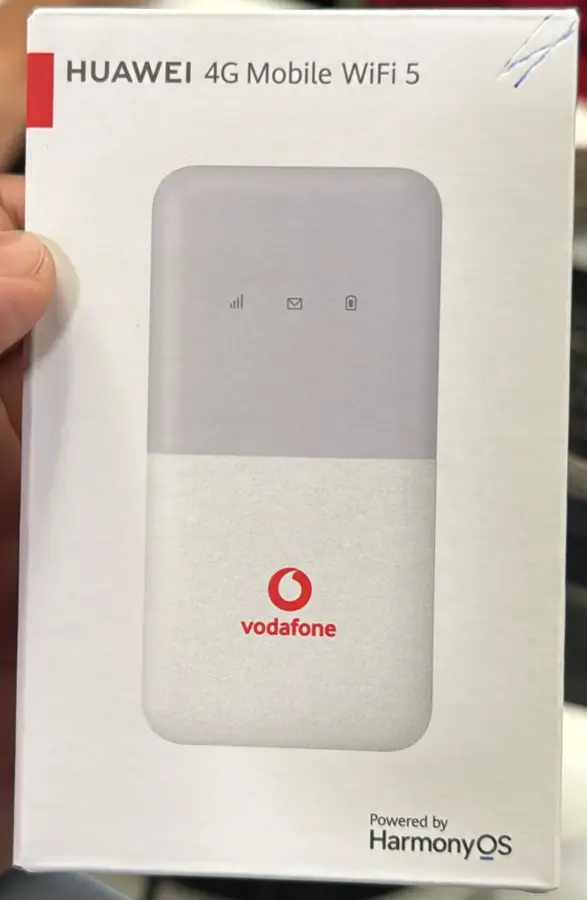Unlocking your Huawei E5770, E5771, E5773, E5775, E5776, and E5778 MiFi routers is straightforward and fast. These Version 4 routers require an 8-digit unlock code, making the process easier and more affordable. After unlocking, you’ll be able to use your router with any SIM card from various network providers.
Huawei MiFi Models Covered:
- Huawei E5770 Series: E5770, E5770s-320, E5770s-923
- Huawei E5771 Series: E5771, E5771h-937, E5771h-937e, E5771s-852, E5771s-856
- Huawei E5773 Series: E5773
- Huawei E5775 Series: E5775, E5775s-22, E5775s-32, E5775s-925
- Huawei E5776 Series: E5776, E5776s-32, E5776s-420, E5776s-501, E5776s-922
- Huawei E5778 Series: E5778
These Huawei MiFi routers are often locked to network providers such as:
- MTN Nigeria, O2 UK, Swift Nigeria, MTS Russia, Globe Philippines, Movicel Angola, STC Bahrain, SFR France, Optimus, UNE Colombia, SpectraNet Nigeria, Vivo Brazil, Telia Denmark, Optus Australia, Telkom SA, Virgin Mobile USA, Telenor Sweden, and others.
Steps to Unlock Your Huawei E5770, E5771, E5773, E5775, E5776 or E5778 MiFi Router
Connect the MiFi to Your Computer via USB Cable:
- Use a USB or Ethernet cable to connect the MiFi to your PC or laptop.
- These routers can also be connected to computers or Smartphones via Wi-Fi.
Access the Router’s Web Interface:
- Open your browser and type
192.168.8.1or192.168.1.1in the address bar. - Log in with the default username and password, which are usually both “admin”.
Locate the IMEI Number:
- In the router’s web interface, navigate to “Device Information” or “About” to find the IMEI number.
- Copy or write down the IMEI number, as it is necessary to generate the unlock code.
Purchase the Unlock Code:
- Go to Huawei V4 Unlock Code page and provide your router’s IMEI number along with your email address.
- Complete the payment to receive the 8-digit unlock code. If you need an instant unlock, contact us right after payment for a quick service.
Insert a SIM Card from a Different Network:
- Turn off the router and insert a SIM card from a different provider.
- Restart the router and reconnect it to your PC or Smartphone.
Input the Unlock Code:
- When you restart the router, log back into the web interface.
- A prompt should appear asking for the unlock code. Enter the 8-digit code you received via email.
Configure the APN Settings (if necessary):
- If the new network requires custom APN settings, navigate to the “Settings” section and enter the APN details provided by the new network.
Restart the MiFi Router:
- After unlocking and configuring the APN, restart the router to ensure the settings are saved.
- Your Huawei MiFi should now be fully unlocked and ready to use with any network.
Instant Unlock Service for Version 4 MiFi Routers
We can instantly unlock these Version 4 MiFi routers. If you need a quick unlock, contact us immediately after purchasing the unlock code, and we will unlock your router remotely in less than 10 minutes.
Note: Ensure that the SIM card you intend to use operates on compatible network bands with your Huawei MiFi router to avoid any connectivity issues.