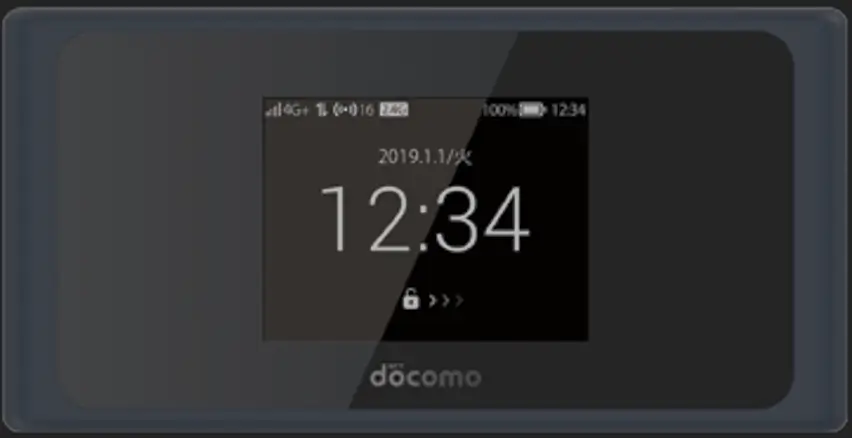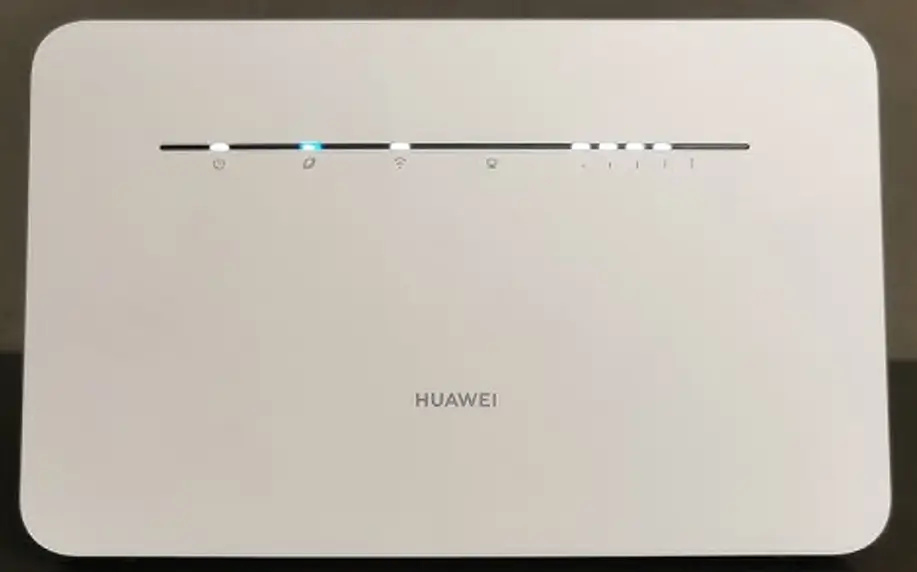
Huawei released the B311 a few years back, and not long after, the B312 and B316 followed. We got our hands on about eight of them to test whether unlocking was possible and surprisingly, it’s as simple as entering a single 16-digit alphanumeric V5 code. These routers are pretty much the same as the older B310 model, which just needed a 10-digit code to unlock.
We tested the codes on Vodafone, MTN, and Orange locked routers, but they work on carriers worldwide. If you’ve got one of these routers and want to remove the SIM lock using a code, just follow the steps below.
How to Unlock Huawei B311, B312 and B316 4G LTE Router
Connect the Router to Your PC:
- Use an Ethernet or LAN cable to connect the router to your computer for a stable connection.
- You can also connect via Wi-Fi to your computer or mobile phone.
Access the Router’s Web Interface:
- Open your web browser and type in the default IP address (usually
192.168.8.1) to access the router’s login page. - Enter the default username and password (typically “admin” for both).
Find the IMEI Number:
- Once logged into the router’s dashboard, locate the IMEI number in the “System” or “Device Information” section.
- The IMEI may also be printed on the router’s label.
- Note down the IMEI number since you will be needing to request for an unlock code.
Request For Your Unlock Code:
- Visit Huawei V5 Unlock Code page.
- Type in your IMEI number and your Email. Then proceed to complete the order.
- The unlock code will be emailed to you.
Enter the Unlock Code:
- After receiving the code, go back to the router’s web interface.
- You’ll be prompted to enter the unlock code once a different network’s SIM card is inserted.
- Input the code and confirm. Your router will now be unlocked.
Once your Huawei router is unlocked, you may need to configure the APN settings for your new network. Here’s how to do it:
- Log in to the Router’s Dashboard: Go back to
192.168.8.1and log in using your credentials. - Create a New APN Profile: Navigate to “Network Settings” or “Profile Management” in the dashboard. Create a new profile using the APN settings provided by your network provider.
- Save the Profile: Once the correct APN details are filled in, save the profile and restart the router if needed.