
Most ZTE routers sold by network providers such as MTN, Vodafone, Airtel are “locked” to their network. This means you can only use that provider’s SIM card in the router. If you want to switch carriers (for better rates, coverage, or speeds), you need to unlock the router. Unlocking them is straightforward using our unlock code
Unlocking the router:
- Provides Flexibility: You can choose any network operator with the best data plans, instead of being limited to the default one.
- Improves Savings: You can use affordable local SIM cards while traveling internationally instead of paying expensive roaming charges.
- Enhances Device Usage: Use your router in areas with better network coverage, or switch carriers if your current provider is experiencing issues.
Other of supported models: ZTE MF295N / K10,
How to Unlock Your ZTE Router
- Connect the Router to Your PC:
- Use an Ethernet or LAN cable to connect your ZTE router to your computer for better access to its settings or connect via Wi-Fi.
- Access the Router’s Dashboard:
- Open your web browser and enter the router’s default IP address, usually
192.168.0.1or192.168.1.1. - Log in using the default username and password (usually found on the router’s label or manual, mostly admin for both username and password).
- Open your web browser and enter the router’s default IP address, usually
- Find the IMEI Number:
- Once logged in, navigate to the “Device Information” or “About” section where the IMEI number will be displayed.
- Alternatively, the IMEI is often printed on a label at the back, under the router or inside the battery compartment.
- Note down the IMEI number, you will need it to request for unlock code.
- Request For Your Unlock Code:
- Visit ZTE Unlock Code page.
- Input the IMEI number in the provided field, along with the Email to process the unlock code.
- Unlock code will be sent to your email after payment is made.
- Enter the Unlock Code:
- After receiving the unlock code, return to the router’s dashboard on your browser.
- Input the unlock code in the section requesting it and click “Submit.”
- Confirmation:
- Once the code is accepted, the router is unlocked and can be used with any SIM card.
Remote Unlocking:
For customers who find the unlocking process challenging, remote unlocking support is available. You can connect with us through remote software like AnyDesk, TeamViewer, or RustDesk. We will guide you through the entire process to unlock your router in real time.
Note: Before proceeding with unlocking, ensure that the router supports the frequency bands of the new network you want to use. This ensures compatibility and optimal performance on your chosen carrier.
APN (Access Point Name) Setup:
After unlocking, you might need to configure the APN settings for your new network / carrier:
- Log back into the router’s settings interface.
- Navigate to “Network Settings” or “Profile Management.”
- Create a new APN profile by entering the details provided by your network operator. This step is essential to establish internet connectivity with your new carrier.


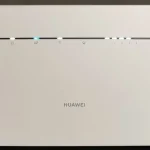

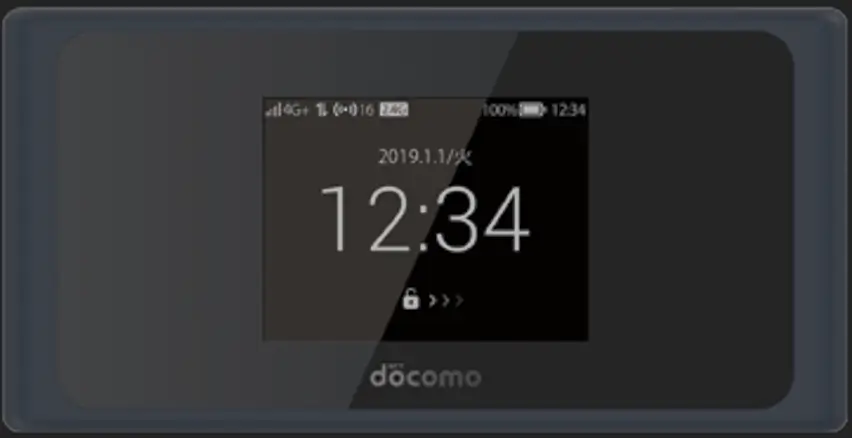

добрый день.у меня есть 200 роутеров mf28d.все заблокированны.есть способ их разблокировать и сколько это стоит?
Да, их можно разблокировать. Просто напишите мне в whatsapp +233555220441 или в telegram @techunlockhub