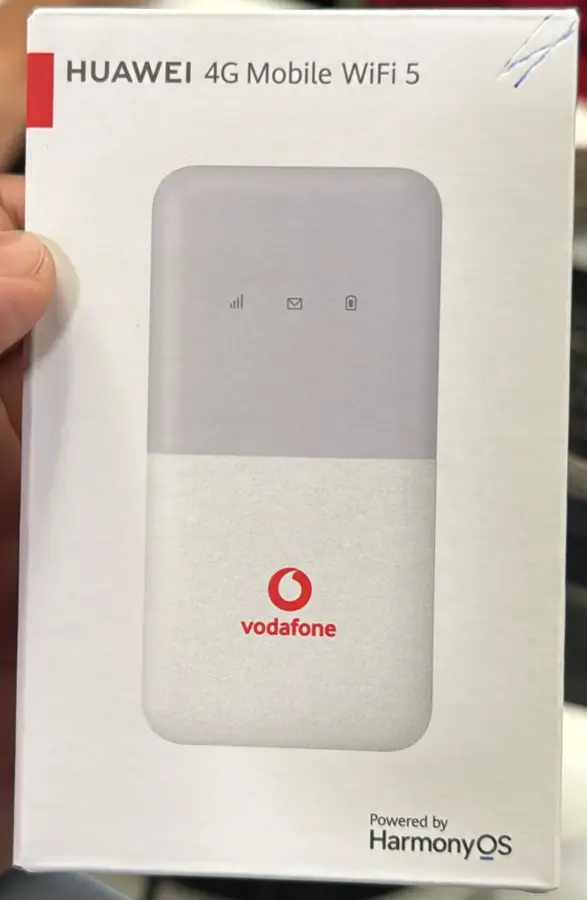Unlocking your ZTE 4G Mobile WiFi MiFi, including models like MF910, MF910V, MF910S, MF910L, MF910T, MF910Y, MF910W, MF910+, MF910NL, MF910V1, MF910Z, and MR150-2, allows you to use it with any carrier worldwide. This guide will provide detailed steps to unlock your device, whether it was originally locked to Busy Internet in Ghana, Optus and Telstra in Australia, MegaFon in Russia, or Tishknet in Iraq.
Why Unlock Your ZTE 4G Mobile WiFi MF910?
Unlocking your ZTE MiFi MF910 offers several benefits:
- Carrier Freedom: Use your device with any SIM card from any network provider worldwide.
- Cost Savings: Choose the most cost-effective data plans available, regardless of the carrier.
- Enhanced Flexibility: Switch carriers as needed for better coverage or pricing.
This guide covers unlocking the following ZTE 4G Mobile WiFi models:
- ZTE MF910
- ZTE MF910V
- ZTE MF910S
- ZTE MF910L
- ZTE MF910T
- ZTE MF910Y
- ZTE MF910W
- ZTE MF910+
- ZTE MF910NL
- ZTE MF910V1
- ZTE MF910Z
- ZTE MR150-2
Follow these steps to unlock your ZTE 4G MiFi MF910:
Step 1: Obtain the IMEI Number
- Power on your MiFi device and connect it to your computer via WiFi or a USB cable.
- Access the device’s web interface by entering
192.168.0.1or192.168.1.1into your web browser’s address bar. - Log in using the default credentials (usually
adminfor both username and password). - Navigate to “Device Information” or “About” to find the IMEI number.
Step 2: Acquire the Unlock Code
- Visit the ZTE UNLOCK CODE page.
- Enter your IMEI number to request an unlock code.
- Complete the purchase, and you’ll receive the unlock code via email.
Step 3: Insert a Non-Supported SIM Card
- Power off the MiFi device and insert a SIM card from a different carrier.
- Power the device back on.
Step 4: Enter the Unlock Code
- The device will prompt you to enter the unlock code.
- Input the code provided by Tech Unlock Hub and click “Submit.”
- Your ZTE 4G Mobile WiFi device is now unlocked and ready to use with any carrier.
Step 5: Create a New APN (Access Point Name)
After unlocking your ZTE MiFi device, you may need to create a new APN to ensure proper connectivity:
- Access Settings: Log in to the device’s web interface.
- Navigate to APN Settings: Go to “Settings” > “Network Settings” > “APN Management.”
- Add New APN:
- Click “New Profile.”
- Enter the APN details provided by your new carrier, such as the APN name, username, and password (if required).
- Save the new profile.
- Set the New APN as Default: After saving, select the new profile as the default APN and apply the changes.
Remote Unlocking Assistance
If your MiFi device doesn’t prompt for an unlock code, our experts at Tech Unlock Hub can help you unlock it remotely. Visit our remote unlocking page for more information.
Note: Before using a new SIM card, ensure your MiFi device supports the network bands of your new carrier for optimal performance and connectivity.