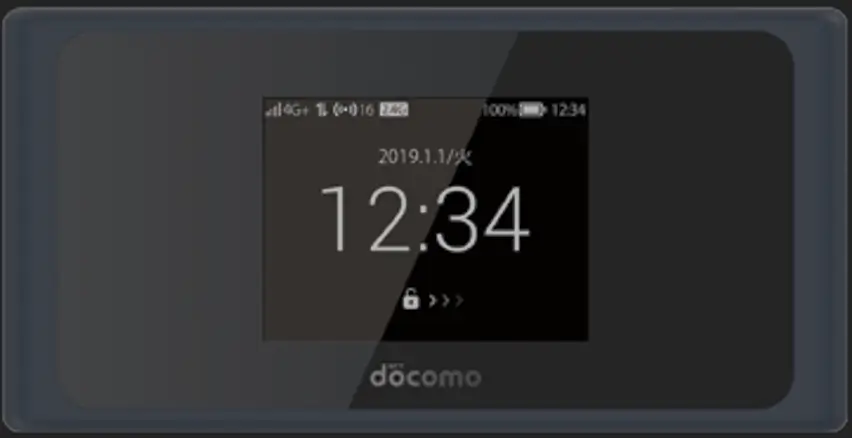Unlocking your Huawei Cat4 CPE router, including models like the E5170, E5170s-22, E5170s-920, E5172, E5172As-22, E5172Bs-920, E5172Bs-925, E5172Cs-930, E5172s-22, E5172s-515, E5172s-920, E5172s-927, E5175, and E5175s-22, allows you to use it with any carrier worldwide. This comprehensive guide will walk you through the steps to unlock your device, even if it was originally locked to network providers such as Spectranet and Swift in Nigeria, Zain and STC in Saudi Arabia, Brightpoint in Denmark, Airtel in India, LMT in Latvia, Surfline in Ghana, Telia in the Baltics and Denmark, Dialog in Sri Lanka, Claro in Brazil, Megafon in Russia, Yoigo in Spain, UNE in Colombia, VIVO in Brazil, ON Quattro in Brazil, Orange in Romania, VIPnet in Croatia, H3G in Sweden, Nova in Iceland, 3 Austria, and many others across the globe.
What is a CPE Router?
A Customer Premises Equipment (CPE) router, such as the Huawei Cat4 CPE models, provides high-speed 4G LTE connectivity to homes and businesses. These devices are often used in locations where wired broadband options are limited, offering a reliable alternative with the flexibility of mobile network connectivity.
Why Unlock Your Huawei Cat4 CPE Router?
Unlocking your Huawei CPE router provides several benefits:
- Carrier Freedom: Use your device with any SIM card from any network provider worldwide.
- Cost Efficiency: Choose the most affordable data plans available, regardless of the carrier.
- Increased Flexibility: Move between carriers as needed for better service or pricing.
This guide covers unlocking the following Huawei Cat4 CPE router models:
- Huawei E5170
- Huawei E5170s-22
- Huawei E5170s-920
- Huawei E5172
- Huawei E5172As-22
- Huawei E5172Bs-920
- Huawei E5172Bs-925
- Huawei E5172Cs-930
- Huawei E5172s-22
- Huawei E5172s-515
- Huawei E5172s-920
- Huawei E5172s-927
- Huawei E5175
- Huawei E5175s-22
Steps to Unlock Huawei Cat4 CPE Routers
Follow these steps to unlock your Huawei Cat4 CPE router:
Step 1: Obtain the IMEI Number
- Power on your CPE router and connect it to your computer via WiFi or an Ethernet cable.
- Access the router’s web interface by entering
192.168.8.1or192.168.1.1into your web browser’s address bar. - Log in using the default credentials (typically
adminfor both username and password). - Navigate to “Device Information” or “About” to find the IMEI number.
Step 2: Acquire the Unlock Code
- Visit V4 unlock code page.
- Enter your IMEI number to request an unlock code.
- Complete the purchase, and you’ll receive the unlock code via email.
Step 3: Insert a Non-Supported SIM Card
- Power off the CPE router and insert a SIM card from a different carrier.
- Power the device back on.
Step 4: Enter the Unlock Code
- The device will prompt you to enter the unlock code.
- Input the code provided by Tech Unlock Hub and click “Submit.”
- Your Huawei Cat4 CPE router is now unlocked and ready to use with any carrier.
Step 5: Create a New APN (Access Point Name)
After unlocking your Huawei CPE router, you may need to create a new APN for the new carrier to ensure proper connectivity:
- Access Settings: Log in to the router’s web interface.
- Navigate to APN Settings: Go to “Settings” > “Dial-up” > “Profile Management.”
- Add New APN:
- Click “New Profile.”
- Enter the APN details provided by your new carrier, including the APN name, username, and password (if required).
- Save the new profile.
- Set the New APN as Default: After saving, select the new profile as the default APN and apply the changes.
Remote Unlocking Assistance
If your CPE router doesn’t prompt for an unlock code or doesn’t show networks after entering the unlock code, our experts at Tech Unlock Hub can help you unlock it remotely. Visit our remote unlocking page for more information.
Tips: Ensure your CPE router supports the network bands of your new carrier for optimal performance and connectivity.