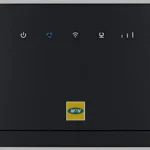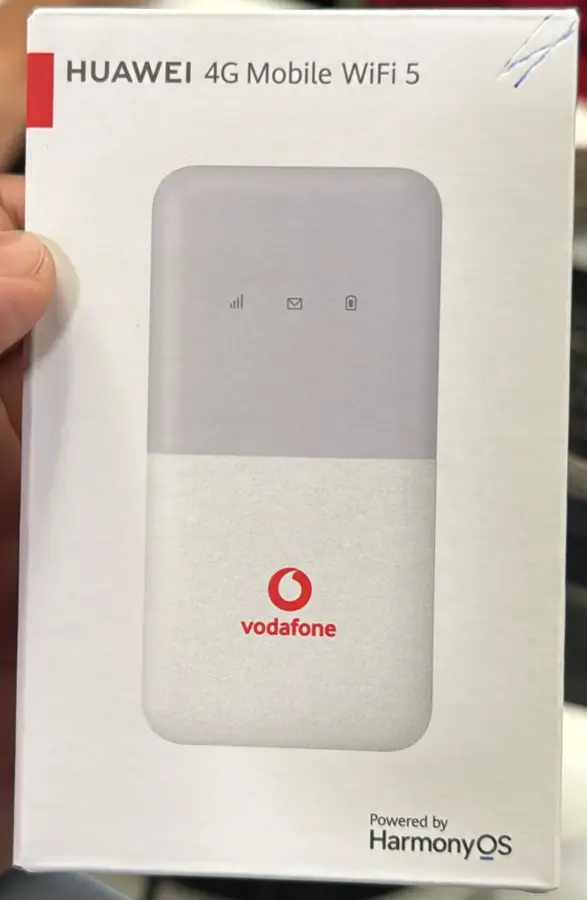Unlocking your ZTE LTE 4G Mobile Wi-Fi device gives you the flexibility to switch between different network providers, providing uninterrupted internet access wherever you go. This guide will walk you through the steps to unlock your ZTE MF920 series and ensure you can connect to your preferred network.
These ZTE LTE 4G Mobile Wi-Fi devices are often sold and locked by network operators like MTN, Orange, Maxis, WOM, Tim, Airtel, Drei, Optus, Virgin, Idea, Sprint, Megafon, 9mobile, Claro, Etisalat, FNB, Faiba, Natcom and others.
Steps to Unlock Your ZTE MF920 MiFi
Step 1: Find the IMEI Number
- Turn on the Device: Power on your ZTE MF920 device.
- Connect to Your Device: Connect your smartphone or computer to the MF920 via Wi-Fi
- Access the Web Interface: Open your web browser and type
192.168.0.1or192.168.1.1into the address bar to access the device’s settings. - Log In: Use the default login credentials (typically
adminfor both username and password). - Locate the IMEI Number: Navigate to the “Device Information” or “About” section. Note down the IMEI number, as it is required to obtain the unlock code.
Step 2: Obtain the Unlock Code
- Visit ZTE Unlock Code page.
- Provide the IMEI number to request an unlock code.
- After processing your payment, you’ll receive the unlock code via email.
Step 3: Insert a New SIM Card
- Power off your ZTE MF920 and insert a SIM card from a different network provider.
- Power the device back on.
Step 4: Enter the Unlock Code
- Connect to the MF920’s Wi-Fi and open your web browser.
- The device will automatically redirect you to the unlock page.
- Enter the unlock code received via email.
- Your ZTE MF920 is now unlocked and ready to use with any network provider.
Step 5: Create a New APN Profile
After unlocking your ZTE MF920, you may need to create a new APN (Access Point Name) profile to connect to the internet on your new network.
- Access the Web Interface: Log in to your device’s web-based interface through your browser.
- Navigate to the APN Settings: Go to the “Settings” menu and select “Network” or “Dial-up” depending on the interface. Find “APN Settings” or “Profile Management.”
- Create a New Profile: Click on “New Profile.” Enter the APN details provided by your new network provider.
- Save and Apply: Save the new profile and set it as the default. Your device will now connect to the internet using the new APN settings.
Note: Before unlocking your device, ensure that the network bands of your new SIM card are compatible with your ZTE MF920.
Remote Unlocking Assistance
If your MF920 doesn’t prompt for an unlock code or if you face any difficulties, Tech Unlock Hub offers remote unlocking service. Our expert technicians can connect to your computer using remote software like Anydesk, TeamViewer, or Rustdesk to help you unlock your device quickly and securely.