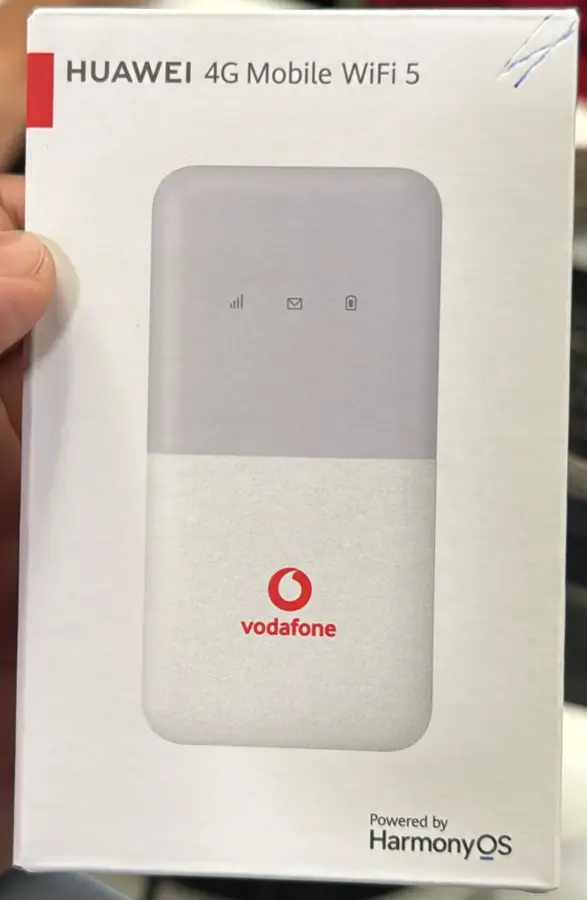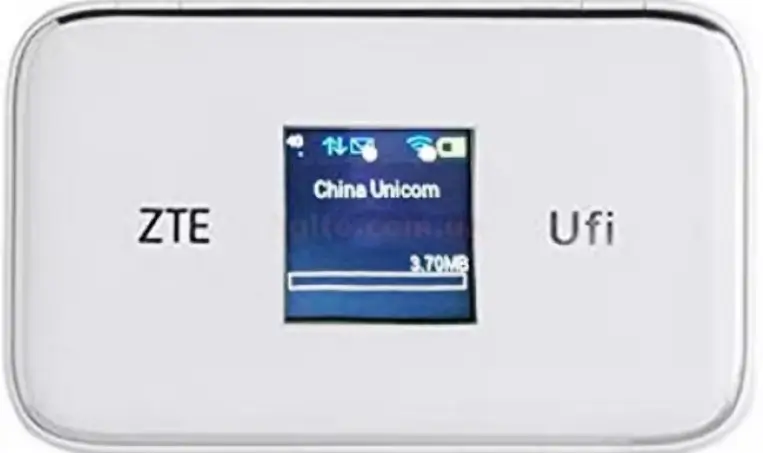
Unlocking your ZTE 4G LTE Mobile WiFi device is essential if you want to switch to another network provider. With Tech Unlock Hub, you can unlock your ZTE device remotely and start enjoying the flexibility of using any SIM card.
Here are the models supported in this guide:
- ZTE MF970 Series: MF970, MF970S
- ZTE Flare, R212z, R212-Z, R230, R216-Z
- ZTE MF903, MF905, MF975, MF975S, MF96, MF96U, MF980, MF98N
- ZTE GL09P, WD660
- ZTE MF971 Series: MF971VS, MF971, MF971L, MF971R, MF971V, MF971V4
- ZTE MF93 Series: MF93D, MF93E, MF935, MF937, MF923, MF90G, MF90C1
- ZTE MF927 Series: MF927, MF927U, MF927U4, MF927VS
- ZTE VM6200, MF91, MF91D, MF915, MF91S+, MF91T
- ZTE MF271, MF900
Step 1: Insert a Different Network SIM Card
- Power Off the Device: Turn off your ZTE device and remove the current SIM card.
- Insert a New SIM Card: Insert a SIM card from a different network provider.
- Power On the Device: Turn your device back on.
Step 2: Access the Web Interface
ZTE devices often don’t have a software dashboard like some other brands. Instead, they open a web browser interface.
- Connect to the Device: Use Wi-Fi to connect your computer or smartphone to the ZTE device’s network.
- Open the Browser: Open a browser and go to the default IP address, usually
192.168.1.1or192.168.0.1. - Log In: Use the default login credentials, typically
adminfor both the username and password.
Step 3: Enter the Unlock Code
- Unlock Code Request: After inserting the new SIM card, the web interface will prompt you to enter an unlock code.
- Get the Unlock Code: Visit ZTE Unlock code page to request an unlock code. You will need the device’s IMEI number, which can be found on the device itself or in the settings under “About.”
- Input the Unlock Code: Enter the unlock code provided and confirm.
Step 4: Create a New APN Profile
Once unlocked, you’ll need to configure a new APN (Access Point Name) to access the internet on the new network.
- Go to the APN Settings: In the web interface, navigate to the “Settings” or “Profile Management” section.
- Create a New APN: Use the APN settings provided by your new network provider.
- Save and Apply: Save the new APN profile and set it as the default.
Tip: Before unlocking your ZTE Mobile WiFi, ensure the new network’s bands are compatible with your device. This ensures it will function properly on the new network.
Remote Unlock Assistance
If you encounter any issues while unlocking your ZTE device, Tech Unlock Hub offers remote unlocking assistance via Anydesk, TeamViewer, or Rustdesk. We will guide you step-by-step to ensure a smooth and successful unlock process.