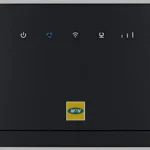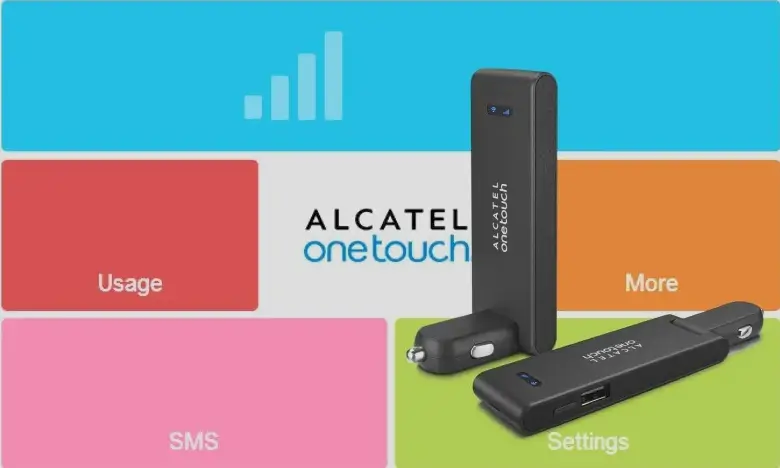Unlocking your Huawei LTE CAT4 Wingle models like E8372, E8372h, E8372s, E8372h-153, E8372h-155, E8372h-511, E8372h-517, E8372h-608, E8372h-510, E8372h-927, E8372h-820, E8372h-609, E8372h-156 and MTC 8211F allows you to switch between different network providers worldwide, giving you greater flexibility and avoiding roaming charges. This post guides you through unlocking these devices, which are commonly locked to various network providers.
These Huawei LTE CAT4 Wingle models are often sold by the following network operators: MTN, Tigo, Zantel, Digitel, InterC network, Ooredoo, Telecoms, Airtel, Mobitel, Telia, Play, Claro, Fastweb, Bytel, Movistar, Cec Liquid, Zamtel, Spectranet, Vivacom, MTS, Dhiraagu, Nextel, Africell, Optus, Hormuud, Safaricom, Smart, Idea, Ucom, H3G, Entel, Telkom, Viva, TIM, Bouygues telecom, XL Go, Elisa, Three, Fastlink, Wom, Etisalat, Ntel, Zain, O2,
Tele2, Orange, Megacom, Rostelecom, Altel, Smartfren, VIP mobile, Mobilis, Vodafone, SomNet, TMN, MEO, MCI, Beeline, Telenor, T-Mobile, Rightel, Mtel, Bolt, Smartfren, Telekom, Optimus, A1, Eir, TTCL, ETB, Meditel, Tcell, Emtel, Telma, Bell,
Steps to Unlock Your Huawei E8372, E8372h, E8372s Wingle
Step 1: Find the IMEI Number
- Connect the Wingle: Insert the Wingle into your computer’s USB port. The Wingle may prompt you to install a driver or software. Follow the instructions but note that the settings are typically accessed via a web browser.
- Access the Web-Based Interface: Open a web browser and type
192.168.8.1or192.168.1.1in the address bar to access the Wingle’s settings. - Log In: Use the default login credentials (usually
adminfor both username and password). - Locate the IMEI Number: Navigate to the “Device Information” or “About” section. Note down the IMEI number as it is required to obtain the unlock code.
Step 2: Obtain the Unlock Code
- Visit V4 Unlock Code page.
- Provide the IMEI number to request an unlock code.
- After processing your payment, you’ll receive the unlock code via email.
Step 3: Insert a New SIM Card
- Remove the Wingle and insert a SIM card from a different network.
- Insert it back to the pc.
Step 4: Enter the Unlock Code
- After inserting the new SIM, open your web browser, and the Wingle will redirect you to an unlock page.
- Enter the unlock code received via email.
- Your Huawei E8372, E8372h or E8372s Wingle is now unlocked and can be used with any network provider.
Step 5: Create a New APN Profile
After unlocking your wingle, you may need to create a new APN (Access Point Name) profile to access the internet on your new network.
- Access the Web Interface:
- Log in to your router’s web-based interface through your browser.
- Navigate to the APN Settings:
- Go to the “Settings” menu and find the “Dial-up” or “Mobile Network” section.
- Select “Profile Management” or “APN.”
- Create a New Profile:
- Click on “New Profile.”
- Enter the APN details provided by your new network provider (you can usually find these on the provider’s website or by contacting customer support).
- Save and Apply:
- Save the new profile and set it as the default.
- Your router will now connect to the internet using the new APN settings.
Remote Unlocking Assistance
If your E8372, E8372h or E8372s doesn’t prompt for an unlock code or you encounter any difficulties, Tech Unlock Hub offers remote unlocking assistance. Our technicians can connect to your computer via remote software like Anydesk, TeamViewer, or Rustdesk and help you unlock your device quickly and securely.