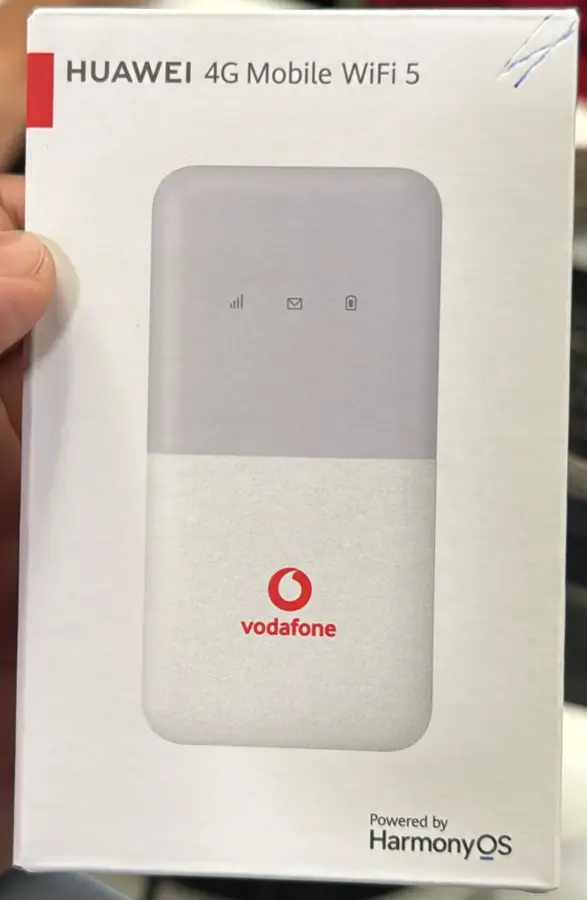There are two different versions of Huawei E5577 MiFi routers, each requiring different types of unlock codes. Version 4 models require an 8-digit unlock code, which is straightforward and affordable. However, Version 5 models require a more complex 16-digit alphanumeric unlock code, which is more difficult to generate and therefore more expensive. Make sure you identify your router’s version before purchasing the unlock service.
- Version 4 (8-digit unlock code):
- Huawei E5577s: E5577s-321, E5577s-324, E5577s-602, E5577s-932
- Huawei E5577Cs: E5577Cs-321, E5577Cs-603
- Huawei E5577Ds: E5577Ds-156
- Huawei E5577Bs: E5577Bs-932, E5577Bs-937
- Version 5 (16-digit alphanumeric unlock code):
- Huawei E5577: E5577-320, E5577-321
- Huawei E5577Es: E5577Es-932
- Huawei E5577Fs: E5577Fs-932
Key Differences Between Version 4 and Version 5 Routers:
- Version 4: Requires a simple 8-digit unlock code. These routers are quicker and cheaper to unlock.
- Version 5: Requires a 16-digit or alphanumeric unlock code, which is more complex and expensive to generate.
If you’re not sure which version of the router you own, contact us to help you identify whether your device is Version 4 or Version 5 before purchasing the unlock code.
These Huawei MiFi routers are typically locked to various global network providers, including:
MTN, Tele2, Bolt, Hormuud, Telia, Tenelor, Goran, LTT, Mtel, A1, Optus, Movistar, Digicel, Telesom, Maxis, BTC, Eir, Zain, STC, Mobily, Umniah, Nextel, Fastlink, Orange, Tishnet, Telekom, Viva, Optimus
Steps to Unlock Your Huawei E5577 MiFi
- Connect the MiFi to Your Computer via USB Cable:
- Switch on and plug the MiFi device into your computer using the USB cable.
- Or connect via WiFi to your computer or Smartphone
- Access the Web Interface:
- Open your web browser and type
192.168.8.1or192.168.1.1into the address bar. - Log in using the default credentials (usually “admin” for both username and password).
- Check the IMEI Number:
- Navigate to the “Device Information” or “About” section of the router’s web interface to find the IMEI number.
- Copy or write down the IMEI number, as this is needed to generate the unlock code.
- Purchase the Unlock Code:
- Visit Huawei V4 Unlock Code or Huawei V5 Unlock Code page.
- Enter your IMEI number, email address, and complete the payment process.
- Input the Unlock Code:
- After purchasing, you will receive the unlock code via email. If your MiFi is a Version 4 router, the 8-digit code will unlock your device instantly. For Version 5, you will receive a 16-digit alphanumeric code.
- Insert a SIM card from a different network provider into the MiFi and restart the device.
- Log back into the web interface, and if prompted, enter the unlock code.
- APN Configuration (if needed):
- After unlocking, you might need to configure the APN settings to match your new network provider.
- Go to the “Settings” section and add the required APN details provided by your network provider.
- Restart and Test the MiFi:
- Restart the device after unlocking and setting the APN. Your MiFi should now be unlocked and able to use SIM cards from various carriers.
Quick Unlock for Version 4 Devices
If you have a Version 4 Huawei E5577 router, we can instantly unlock it within 10 minutes after you complete your payment. Contact us right after purchase for a remote unlock service.
Tip: Before unlocking, make sure the SIM card’s network bands are compatible with your Huawei MiFi device to ensure proper connectivity.