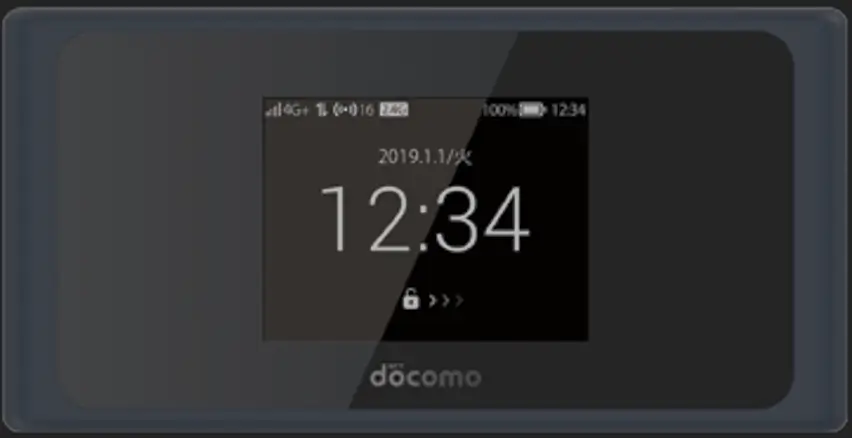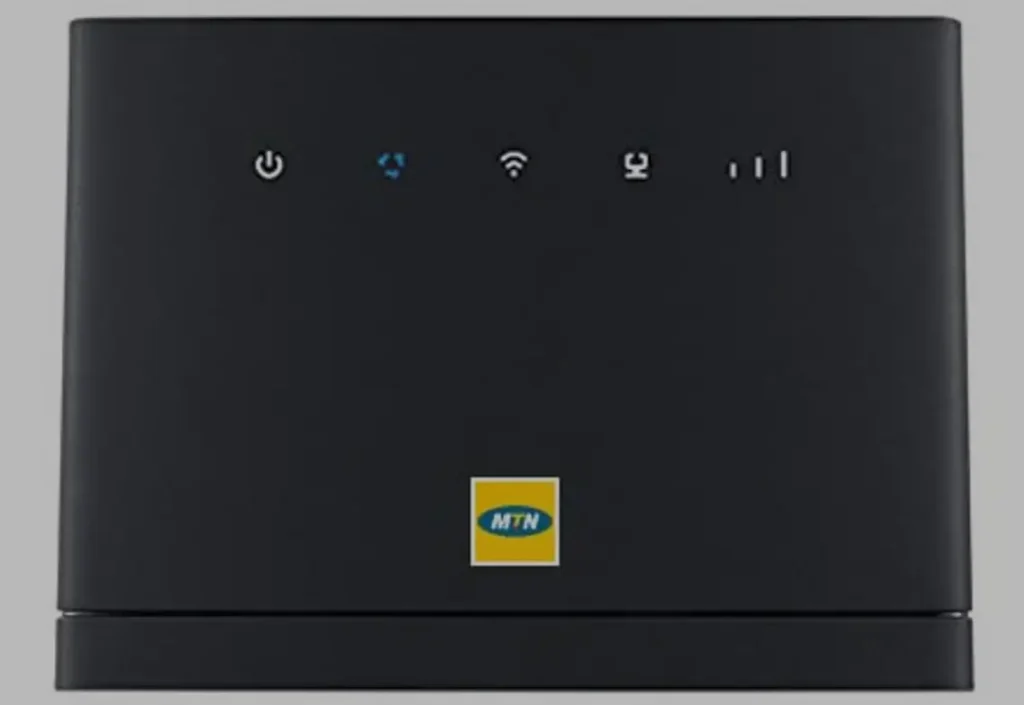
Unlocking your Huawei LTE CAT4 CPE Router, such as the B310, B315, B310As, B310s, B315s, B310s-22, B310s-518, B310s-927, B310s-925, B310s-927, B310s-852, B310As-852, B315s-22, B315s-519, B315s-607, B315s-936, B315s-608, B315Bs-936, B315s-938, B310As-938, provides the flexibility to use any network provider of your choice. This guide will walk you through the unlocking process, ensuring that you can enjoy unrestricted internet access no matter where you are.
Sold and Locked by Network Operators
These Huawei LTE CAT4 CPE Routers are often sold and locked by network operators like MTN, Surfline, Tigo, Zantel, Digitel, InterC Network, Ooredoo, Telecoms, Airtel, Mobitel, Telia, Play, Claro, Fastweb, Bytel, Movistar, Cec Liquid, Zamtel, Spectranet, Vivacom, MTS, Dhiraagu, Nextel, Africell, Optus, Hormuud, Safaricom, Smart, Idea, Ucom, H3G, Entel, Telkom, Viva, TIM, Bouygues Telecom, XL Go, Elisa, Three, Fastlink, Wom, Etisalat, Ntel, Zain, O2, Tele2, Orange, Megacom, Rostelecom, Altel, Smartfren, VIP Mobile, Mobilis, Vodafone, SomNet, TMN, MEO, MCI, Beeline, Telenor, T-Mobile, Rightel, Mtel, Bolt, Telekom, Optimus, A1, Eir, TTCL, ETB, Meditel, Tcell, Emtel, Telma, Bell, Moov, Camtel, AT&T, Telkomsel, Smile, Ananda, Nexttel, Glo, Vivid Wireless, Nos, Drei, 5BB, LTT, Unitel, Maroc Telecom, Inwi, Antel, Mobicom, Telcel, Kingtel, GO, WE, Digicel, Yota.
Steps to Unlock Your Huawei B310 or B315 Routers
Step 1: Find the IMEI Number
- Connect the Router: Connect your Huawei router to your computer using an Ethernet cable. Alternatively, connect via Wi-Fi.
- Access the Web-Based Interface: Open your web browser and type
192.168.8.1or192.168.1.1into the address bar to access the router’s settings. - Log In: Use the default login credentials (usually
adminfor both username and password). - Locate the IMEI Number: Navigate to the “Device Information” or “About” section. Note down the IMEI number as it is required to obtain the unlock code.
Step 2: Obtain the Unlock Code
- Visit V4 Unlock Code page.
- Provide the IMEI number to request an unlock code.
- After processing your payment, you’ll receive the unlock code via email.
Step 3: Insert a New SIM Card
- Power off the router and insert a SIM card from a different network.
- Power it back on and connect to the computer.
Step 4: Enter the Unlock Code
- Open your web browser, and the router will redirect you to an unlock page.
- Enter the unlock code received via email.
- Your Huawei LTE CAT4 CPE Router is now unlocked and ready to be used with any network provider.
Step 5: Create a New APN Profile
After unlocking your router, you may need to create a new APN (Access Point Name) profile to access the internet on your new network.
- Access the Web Interface:
- Log in to your router’s web-based interface through your browser.
- Navigate to the APN Settings:
- Go to the “Settings” menu and find the “Dial-up” or “Mobile Network” section.
- Select “Profile Management” or “APN.”
- Create a New Profile:
- Click on “New Profile.”
- Enter the APN details provided by your new network provider (you can usually find these on the provider’s website or by contacting customer support).
- Save and Apply:
- Save the new profile and set it as the default.
- Your router will now connect to the internet using the new APN settings.
Remote Unlocking Assistance
If your router doesn’t prompt for an unlock code or you face any challenges, Tech Unlock Hub offers remote unlocking assistance. Our expert technicians can connect to your computer via remote software like Anydesk, TeamViewer, or Rustdesk to help you unlock your device quickly and securely.