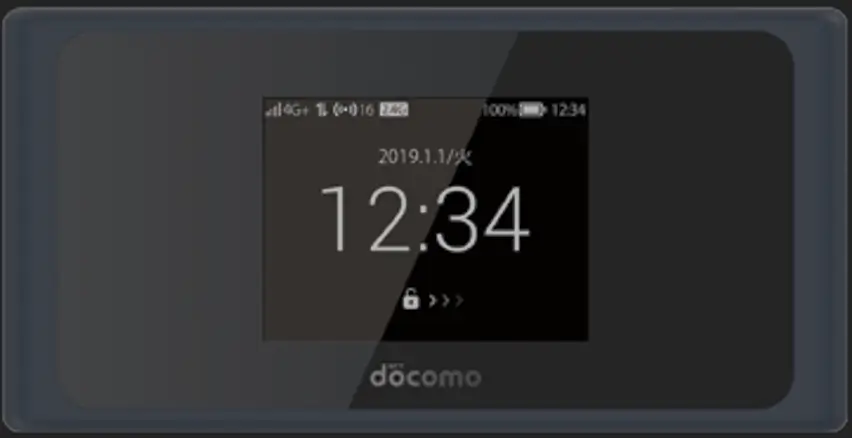Unlocking your Huawei 4G LTE routers gives you the freedom to use them with any network provider. This guide will show you how to unlock the following models: B2328, B2328-42, B2338, B2338-168, B2338-68, B2368, B900, B900-230
These routers can be connected either via LAN cable or Wi-Fi, and the unlocking process can be completed using a computer or smartphone.
What You Need to Know:
- These routers are version 5, which means they require a 16-digit unlock code.
- Unlocking them allows you to use a SIM card from any compatible network.
Steps to Unlock Huawei V5 Routers
1. Connect Your Router to Your Device
- Using a Computer: Connect your router to your PC using a LAN cable or Wi-Fi.
- Using a Smartphone: Connect your router to your phone via Wi-Fi.
2. Access the Web Interface
- Open a browser and type
192.168.8.1to access the router’s web UI. - Log in using the default username and password, typically “admin” for both.
3. Find and Note the IMEI Number
- In the web UI, navigate to Device Information or About.
- Note down or copy the IMEI number. You’ll need this to purchase the unlock code.
4. Purchase the Unlock Code
- Visit Huawei V5 Unlock Code page, enter your IMEI number and email, and complete the payment.
- You will receive the 16-digit unlock code via email.
5. Insert a SIM Card from Another Network
- Power off the router, insert a SIM card from a different network provider, and power the router back on.
- Connect the router back to your computer or Smartphone and go back to the router’s settings on the web browser.
6. Enter the Unlock Code
- Once the router detects the new SIM, it will prompt you for the unlock code.
- Enter the 16-digit unlock code you received.
7. Set Up APN (if necessary)
- After unlocking, you may need to manually configure the APN settings for the new network.
- In the router’s web interface, go to Settings > APN, and input the correct APN details provided by your new carrier.
8. Restart the Router
- After entering the unlock code and configuring the APN settings, restart your router.
- Your device should now be unlocked and ready to use with any compatible SIM card.
If you run into any issues during the unlocking process, feel free to reach out to us for further assistance. We’re here to help you unlock your router easily!