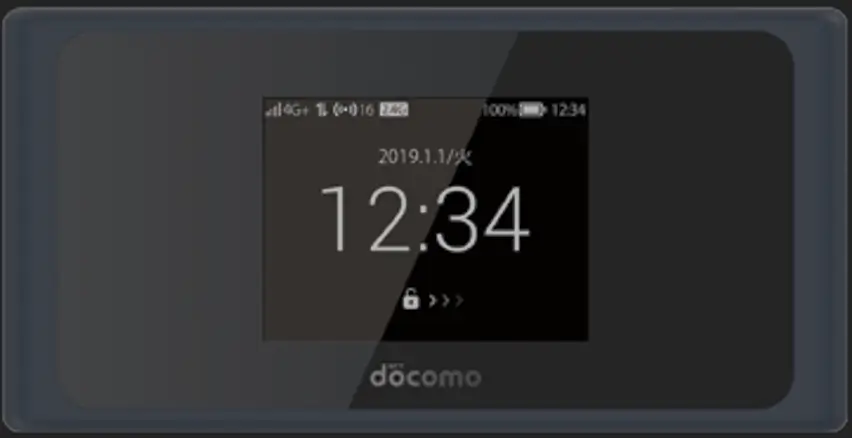Huawei LTE indoor CPE routers like the B5318, B5328, B5338, and B535 series are powerful devices designed for high-speed internet connectivity. These routers support Cat 6 to Cat 13 LTE technology, offering peak download speeds up to 420Mbps and upload speeds of 30Mbps. Unlocking these routers provides the flexibility to use any network of your choice.
Unlocking Process for Huawei 4G LTE Indoor CPE Routers
Unlocking these routers is a straightforward process using our unlock codes. Here’s how to do it:
1. Connect the Router to Your PC or Smartphone:
- Use an Ethernet or LAN cable to connect the router to your PC for a stable connection.
- Alternatively, you can connect the router to your computer or smartphone via Wi-Fi.
2. Access the Router’s Web Interface:
- Open your browser and go to 192.168.8.1 to log into the router’s web interface.
- Use the default login credentials, usually “admin“ for both username and password.
3. Find the IMEI Number:
- Navigate to the “Device Information” section to find your router’s IMEI number, or check the label on the router itself.
- Write down the IMEI number or save it somewhere—you will need it to request your unlock code.
4. Request for Unlock Code:
- Visit our Huawei V5 Unlock Code page.
- Fill in the IMEI and your Email.
- Your unlock code will be sent to your email after completing the order.
5. Enter the Unlock Code:
- Insert a SIM card from a different carrier and restart the router.
- Log back into the router’s dashboard, and the router will prompt you to enter the unlock code.
- Input the unlock code that was sent to your email, and your router will be unlocked.
Configure APN Settings After Unlocking
Once the router is unlocked, you may need to set up new APN settings to use your new carrier’s network:
- Log in to the Web Interface: Go to 192.168.8.1 and log in to the router’s admin panel.
- Create a New APN Profile: Navigate to the “Network Settings” or “Profile Management” section. Enter the APN details provided by your new network provider.
- Save and Reboot: Save the settings and reboot the router to apply the new configuration.