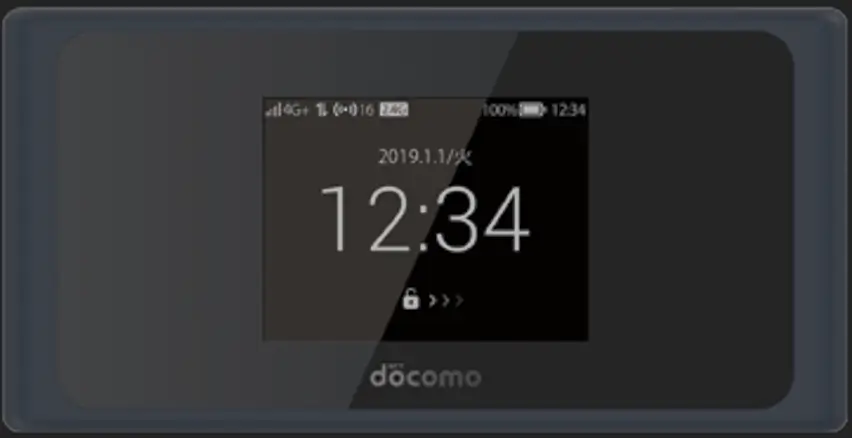Unlocking your Alcatel 4G LTE Router models—such as the H850, H850V1, Y800, Y800I, Y800MA, HH70, HH70BT, HH41NH, HH70VB, HH40, Y900, HH41L, MW63, HH63, HH71, HH41, HH42, HH43, HH72, HH110, HH120, HH130, HH140, HH42V, HH71V, HH112, HH20, HH60, HH150, HH160, HH42L, HH40L, and Link Hub—enables you to use SIM cards from any network provider, offering you greater flexibility and choice. These routers typically require you to connect via Wi-Fi or Ethernet, and their settings or unlock page can be accessed through a web browser.
Steps to Unlock Your Alcatel 4G LTE Router
- Insert a Non-Compatible SIM Card
- Start by inserting a SIM card from a different network provider into your Alcatel 4G LTE Router.
- Connect to Your Router
- Connect your device (laptop, tablet, or smartphone) to the router via WiFi or Ethernet cable.
- Access the Router’s Web Interface
- Open a web browser and enter the router’s IP address (commonly
192.168.1.1or192.168.0.1) in the address bar. This will take you to the login page of the router’s web interface.
- Log In to the Router Interface
- Use the default login credentials (typically “admin” for both username and password) to access the settings.
- Enter the Unlock Code
- If the router prompts for an unlock code, enter the NCK (Network Control Key) provided by Tech Unlock Hub to remove the network lock.
- Configure New APN Settings
- Once unlocked, you may need to enter the APN settings for your new network provider to ensure proper internet connectivity. These settings can usually be found in the “Network” or “Mobile Data” section of the router’s interface.
Remote Unlocking Assistance
If your router doesn’t prompt for an unlock code or if you encounter any difficulties, Tech Unlock Hub‘s expert technicians can assist you with remote unlocking. Visit our dedicated page here for more details.
Tip: Ensure your router is compatible with the network bands of your new SIM card to achieve the best possible connection.