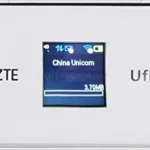Unlocking your Huawei 4G modem can remove network restrictions, allowing you to use any SIM card. Here’s how you can unlock various Huawei modem models, some of which require a 10-digit, 16-digit, or alphanumeric code. Tech Unlock Hub offers remote unlocking support to guide you through the process.
This guide covers the following Huawei 4G modem models:
- Huawei E392 Series: E392, E392-12, E392-21, E392-6, E392-92
- Huawei E398 Series: E398, E398-81, E398u, E398u-1, E398u-11, E398u-15, E398u-18
- Huawei E397 Series: E397, E397u, E397u-53, E397u-56
- Huawei E3276 Series: E3276, E3276s-150, E3276s-505, E3276s-601, E3276s-861, E3276s-862, E3276s-920
- Huawei E3272 Series: E3272, E3272s-153, E3272s-210, E3272s-506, E3272s-600, E3272s-926, E3272s-927
- Huawei K Series from Vodafone: K5005, K5007, K5150, K5160, K5161h
- Huawei E323S, UML397, EC3372-871
Step 1: Install the Modem Software
- Plug in Your Modem: Insert the modem into your computer’s USB port. Some models will prompt you to install their software automatically.
- Install the Software: Follow the on-screen instructions to install the modem’s software.
- Open the Modem Dashboard: After installation, a shortcut will be created on your desktop. Double-click this shortcut to open the modem’s dashboard. In some cases, the modem will launch a web-based dashboard in your default browser.
Step 2: Retrieve the IMEI Number
- Access the Modem Interface: Use the installed modem dashboard or web interface, usually accessible via
192.168.1.1or192.168.8.1in your browser. - Log In: Enter the default username and password (typically
admin). - Locate the IMEI: Navigate to the “Device Information” or “About” section to find your IMEI number. You will need this to generate your unlock code.
Step 3: Request the Unlock Code
- Visit V4 unlock code page OR V5 Unlock Code page for modems requesting for 16 digits code.
- Provide your IMEI number and email.
- Complete the payment, and the unlock code will be sent to your email.
Step 4: Insert a New SIM Card
- Remove the modem from the computer and insert a SIM card from a different network.
- Connect the modem back to the computer.
Step 5: Enter the Unlock Code
- Upon connecting, the modem’s dashboard will ask for the unlock code.
- Enter the unlock code (ensure the correct format, whether it is a 10-digit, 16-digit, or alphanumeric code).
Step 6: Create a New APN Profile
Once unlocked, you may need to create a new APN profile to access the internet with the new network:
- Access APN Settings: In the modem dashboard, go to “Network” or “Profile Management.”
- Set Up a New APN: Create a new profile using the APN details provided by your new network.
- Save and Apply: Save the new APN profile and set it as the default.
Note: Before unlocking your modem, ensure the new network’s bands are compatible with your modem. This ensures that the modem will work on the new network without any issues.
Remote Unlocking Assistance
If you encounter difficulties during the unlocking process, Tech Unlock Hub offers remote support via Anydesk, TeamViewer, or Rustdesk. We can guide you step-by-step to ensure a smooth unlocking experience.