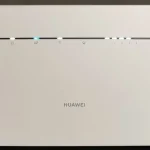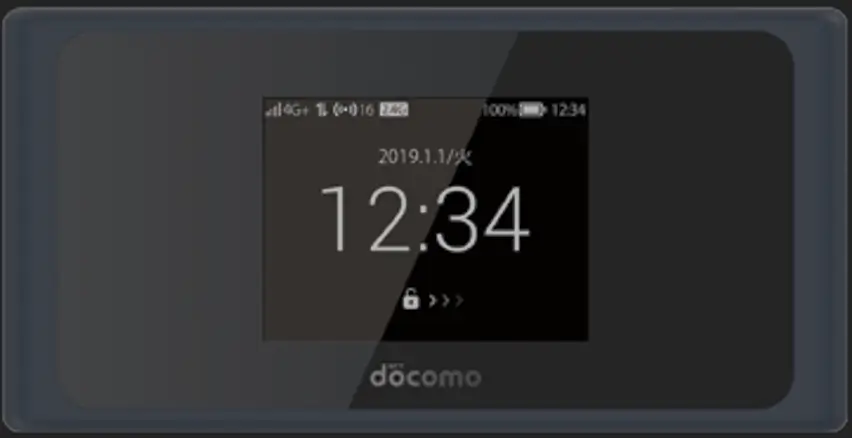If you own a Huawei B520, B522, B525, B528, or B529 series router, it’s likely locked to a specific network provider like T-Mobile, Three UK, Eir, Vodafone, Drei, Optus, Play, Elisa, Tele2, Telia, STC, Zain, and many others. These Huawei routers support unlocking using a unique 16-digit or alphanumeric unlock code. These routers are typically a bit more expensive to unlock compared to older models due to their new security algorithm (version 5), but the benefits are worth it.
Steps to Unlock Your Huawei B520, B522, B525, B528 or B529 Router:
Connect the Router to Your PC or Smartphone
- Use an Ethernet or LAN cable to connect your router to a computer for a stable connection.
- You can also connect the router via Wi-Fi to your computer or smartphone.
Access the Router’s Web Interface:
- Open a web browser and type in the router’s default IP address (
192.168.8.1) to access the login page. - Enter the default login credentials (usually both username and password are “admin”).
Find the IMEI Number:
- After logging in, navigate to “System” or “Device Information” to locate the IMEI number.
- You can also find the IMEI printed on a label on the back or bottom of your router.
- Note down or copy the IMEI number.
Request For Unlock Code:
- Visit Huawei V5 unlock code page.
- Fill in your IMEI number and Email.
- Unlock code will be emailed to you after completing the order.
Enter the Unlock Code:
- Insert a SIM card from a different network into your router.
- You’ll be prompted to enter an unlock code. Enter the code we emailed to you, and your router will be unlocked instantly.
Configure APN Settings
After unlocking, you may need to set up the Access Point Name (APN) for your new network:
- Log in to the Web Interface: Type
192.168.8.1into your browser and log in using the admin credentials. - Set Up a New APN: Go to “Network Settings” or “Profile Management” and create a new APN profile. Input the APN details from your new network provider and save the changes.
- Save and Reboot: Apply the new settings, and the router will connect to your new network.
Remote Unlocking Assistance:
If you encounter any issues or find the unlocking process complicated, we offer remote unlocking services. Using AnyDesk, TeamViewer, or RustDesk, our team can assist you in unlocking your router in real-time. In some cases, remote unlocking can be more affordable than purchasing an unlock code, so feel free to contact us to explore this option.
Note: Before unlocking, it’s important to verify if the frequency bands of your router match those of your desired network. This ensures the router will work smoothly after unlocking.