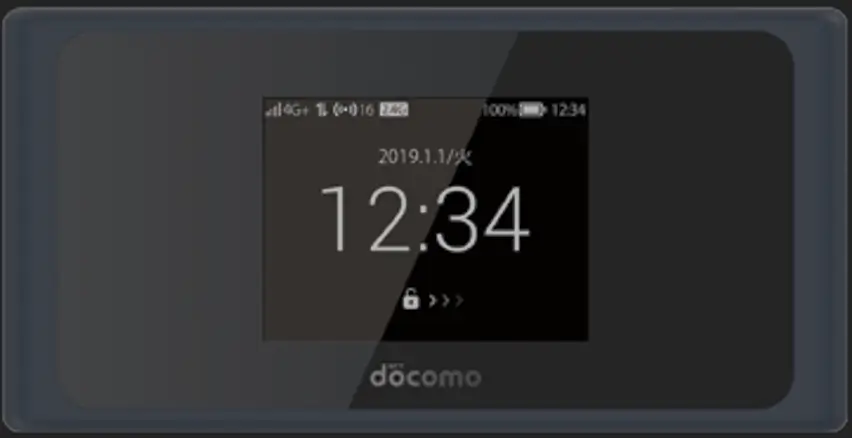Unlocking your Huawei B890 or B880 LTE router can vary depending on the model. While some of these routers request a simple unlock code, others may not, similar to the Huawei B68L series. In such cases, specialized software like FMC Unlocker or similar tools may be required to send the unlock code directly to the router. Here’s how to unlock these models effectively.
Huawei Router Models Covered:
- Huawei B890 Series: B890, B890-3, B890-66, B890-74, B890-77
- Huawei B880 Series: B880, B880-53, B880-65, B880-70v, B880-73, B880-75
Unlocking Challenges
- Some Models Don’t Prompt for Unlock Codes: If your Huawei router doesn’t ask for an unlock code, it may require advanced tools like FMC Unlocker to send the code directly to the device.
- Special Algorithm Codes: Certain models may require special algorithm-generated codes, which can be more expensive.
Steps to Unlock Your Huawei B890/B880 Router
- Access the Router’s Web Interface:
- Connect your router to your PC via an Ethernet/LAN cable or Wi-Fi.
- Open a browser and type
192.168.1.1or192.168.8.1to access the router’s dashboard. - Log in using the default username and password (“admin” for both fields).
- Locate the IMEI Number:
- In the router’s web interface, go to “Device Information” or “About” to find the IMEI number.
- Copy or note down the IMEI for the unlock process.
- Check If Your Router Prompts for an Unlock Code:
- Insert a SIM card from a different carrier and restart the router.
- If the router prompts for an unlock code, proceed with the next step.
- If not, you may need software tools to unlock it remotely.
- Purchase Your Unlock Code:
- Visit Huawei V4 Unlock Code page and provide your router’s IMEI number, email address, and complete the payment to receive the unlock code.
- If your router doesn’t ask for a code, message us for assistance in unlocking it with specialized tools.
- Use Unlocking Tools (if necessary):
- If your router doesn’t ask for an unlock code, you may need to use FMC Unlocker or similar software to send the unlock code directly to the device.
- Contact us for remote assistance to guide you through this process.
- Input the Unlock Code (if prompted):
- If your router requested an unlock code, enter the code received from Tech Unlock Hub via the router’s web interface.
- If no code was requested, the unlocking will be done through the specialized tools.
- APN Configuration:
- After unlocking, configure the APN settings for the new network if necessary.
- Go to the “Settings” or “Network” section, and input the APN details provided by your new carrier.
- Restart the Router:
- Once the unlock code is entered or the unlocking process is completed via software, restart your router.
- The router should now accept any SIM card from different network providers.
Remote Assistance for Unlocking
If your Huawei B890 or B880 router does not prompt for an unlock code or requires special software to unlock, contact us at Tech Unlock Hub. We can assist you remotely to unlock the device.