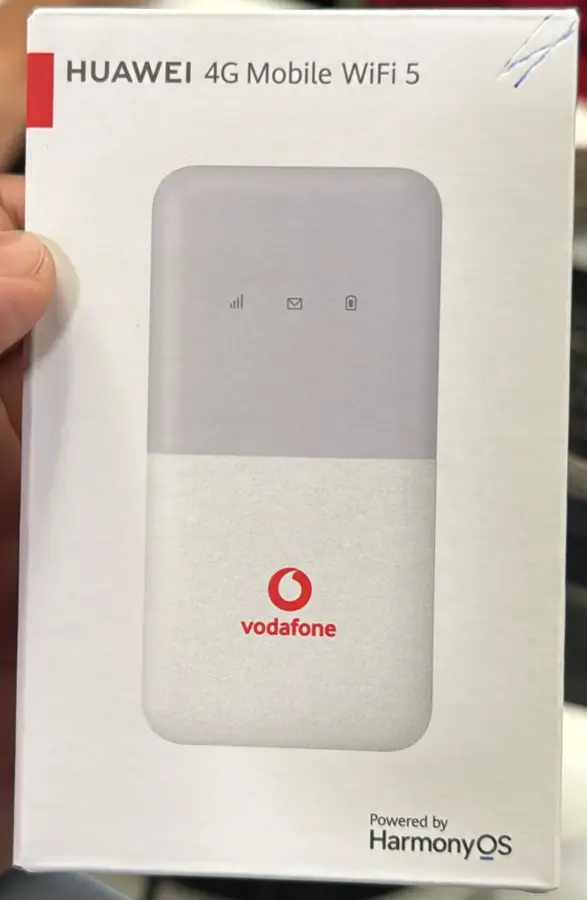Unlocking your Huawei 4G Mobile Wi-Fi or MiFi device, such as the E5377, E5377s, E5377s-32, E5377s-508, E5377s-605, E5377s-806, E5377T, E5377Ts-32, E5377Ts-25, E5377Ts-22, E5377s-327, E5377B, E5377Bs, E5377Bs-605, E5377Bs-508, E5377u, or E5377u-872, allows you to use it with any carrier around the globe. This guide will show you how to unlock your device, whether it was originally locked to networks such as TELUS or Videotron in Canada, Surfline in Ghana, Optus in Australia, Smart or Empyrean in the Philippines, or networks in Taiwan, Guatemala, Bolivia, Ecuador, the Dominican Republic, France, Sweden, PTCL in Pakistan, Meteor in Ireland, and various carriers across Europe.
What is a MiFi?
A MiFi is a portable, battery-powered wireless router that allows you to create a Wi-Fi hotspot using a 4G mobile data connection. It’s perfect for users who need internet access on the go, enabling multiple devices to connect to the internet through a single connection.
Why Unlock Your Huawei 4G Mobile Wi-Fi Hotspot or MiFi?
Unlocking your Huawei MiFi device offers several benefits:
- Carrier Freedom: Use your device with any SIM card from any network provider worldwide.
- Cost Savings: Choose the most cost-effective data plan available, regardless of the carrier.
- Enhanced Resale Value: An unlocked MiFi device is more appealing to potential buyers.
This guide covers unlocking the following Huawei models:
- Huawei E5377
- Huawei E5377s
- Huawei E5377s-32
- Huawei E5377s-508
- Huawei E5377s-605
- Huawei E5377s-806
- Huawei E5377T
- Huawei E5377Ts-32
- Huawei E5377Ts-25
- Huawei E5377Ts-22
- Huawei E5377s-327
- Huawei E5377B
- Huawei E5377Bs
- Huawei E5377Bs-605
- Huawei E5377Bs-508
- Huawei E5377u
- Huawei E5377u-872
Steps to Unlock Huawei 4G Mobile Wi-Fi Hotspot or MiFi
Follow these steps to unlock your Huawei 4G MiFi device:
Step 1: Obtain the IMEI Number
- Power on your MiFi device and connect it to your computer via WiFi or USB cable.
- If connected via USB, install the device software that appears on your computer.
- Open the shortcut created on your desktop to access the device settings or go directly to
192.168.8.1or192.168.1.1in a web browser. - Log in using the default credentials (typically
adminfor both username and password). - Navigate to “Device Information” to find the IMEI number.
Step 2: Acquire the Unlock Code
- Visit V4 unlock code page to buy the code.
- Enter your IMEI number to request an unlock code.
- Complete the purchase, and you’ll receive the unlock code via email.
Step 3: Insert a Non-Supported SIM Card
- Power off the MiFi device and insert a SIM card from a different carrier.
- Power the device back on.
Step 4: Enter the Unlock Code
- The device will prompt you to enter the unlock code.
- Input the code provided by Tech Unlock Hub and click “Submit.”
- Your Huawei 4G Mobile WiFi Hotspot or MiFi device is now unlocked and ready to use with any carrier.
Step 5: Create a New APN (Access Point Name)
After unlocking your Huawei E5377 MiFi, you may need to create a new APN to ensure proper connectivity:
- Access Settings: Log in to the device’s web interface or open the software on your desktop.
- Navigate to APN Settings: Go to “Settings” > “Dial-up” > “Profile Management.”
- Add New APN:
- Click “New Profile.”
- Enter the APN details provided by your new carrier. This usually includes the APN name, username, and password (if required).
- Save the new profile.
- Set the New APN as Default: After saving, select the new profile as the default APN and apply the changes.
Remote Unlocking Assistance
If your E5377 MiFi doesn’t prompt for an unlock code, our experts at Tech Unlock Hub can help you unlock it remotely. Visit our remote unlocking page for more information.
Note: Before using a new SIM card, ensure your MiFi device supports the network bands of your new carrier for optimal performance and connectivity.